Creating podcast videos for children has become a rising trend on platforms like TikTok and Instagram. As interest grows, many content creators are seeking straightforward and effective ways to produce these videos. This guide provides a clear, step-by-step approach to help you create engaging, age-appropriate podcast content tailored for young audiences.

Child Podcast Video Method
Creating podcast videos for kids is becoming an exciting trend on platforms like TikTok and Instagram. If you’re looking for a simple way to produce age-appropriate, fun, and visually appealing podcast content for young audiences, this guide will walk you through each step—from scripting to final video creation.
Write a Kid-Friendly Script Using ChatGPT
Start by crafting a story that captures a child’s imagination. Use ChatGPT to generate short stories tailored for children—these can include fairy tales, adventures, or stories that teach valuable lessons.
Example Prompt:
“Write a 2-minute story about a friendly robot who goes to school for the first time.”
You can experiment with different tones—playful, thoughtful, or humorous—to fit your audience.
Step 2: Create Voice Narration with ElevenLabs
Once your script is ready, turn it into engaging voice narration using ElevenLabs. This tool provides lifelike voice generation with emotional nuance—perfect for capturing a child’s attention.
Why Choose ElevenLabs:
Realistic, expressive voices
Child-like and storytelling voice options
Easy customization of tone and style
How to Use It:
Paste your script into ElevenLabs.
Select a voice (e.g., playful, calm, or narrator).
Generate and download the audio file.
Step 3: Add Story Images or Illustrations
To bring the story to life visually, create illustrations that match your narrative. You can generate custom visuals using AI tools or find ready-made, child-friendly illustrations.
Recommended Tools:
AI Illustration Generators: Craiyon, DALL·E, Midjourney
Stock Image Resources: Royalty-free illustration sites like Freepik, Pixabay, or Storyset
Choose visuals that are colorful, expressive, and appropriate for your story’s tone and age group.
Step 4: Turn Images Into Videos with Hedra AI
Now, convert your static images into animated video clips using Hedra AI. This tool enhances engagement by adding smooth transitions and gentle animations to your story visuals.
Why Use Hedra AI:
Converts still images into moving scenes
Adds subtle animations for storytelling effect
Creates polished, professional-looking video clips
How to Use It:
Upload your story illustrations to Hedra AI.
Apply soft animation effects to each scene.
Export the final animated video clips.
Image Prompt for Baby Podcast Studio Scene
If you’re using AI to create visuals, here’s a sample image prompt:

Prompt:
Convert this image into a 3-year-old baby version of the same person, sitting in a professional podcasting studio. The baby should have realistic facial features resembling the original image, with a clean face (no beard), expressive eyes, wearing large headphones, and speaking into a microphone. Keep the setup modern with studio lighting and maintain a 9:16 aspect ratio.
Website for image to video
Link
Website for AI audio
Link
Combine Voice and Video
Now that you have your audio narration (from ElevenLabs) and animated video clips (from Hedra AI), it’s time to bring everything together in a video editor. This is where you sync your visuals and audio to create a smooth, engaging final product.
Recommended Video Editing Tools:
CapCut
Drag-and-drop interface- Sync audio with visuals easily
- Add subtitles, transitions, stickers, and sound effects
- Export in 9:16 format for TikTok and Reels
Descript
- Ideal for editing videos by editing the transcript
- Automatically aligns audio with visuals
- Easy to add or cut voice lines
- Great for beginners and podcast-style content
Optional Tip:
Add background music or light sound effects to enhance the storytelling experience. Just be sure to use royalty-free or licensed audio.
Final Step: Export and Share
Export your completed video in MP4 format for compatibility across all platforms.
Share your video on:
- YouTube Kids
- Instagram Reels
- TikTok
- Or embed it on your own website or educational platform
Quick Workflow Summary
- Stage Tool Used
- Script Writing ChatGPT
- Voice Narration ElevenLabs
- Illustrations/Images DALL·E, Midjourney, or stock resources
- Image Animation Hedra AI
- Video Editing CapCut or Descript
- Publishing Platforms YouTube, TikTok, Instagram, Facebook