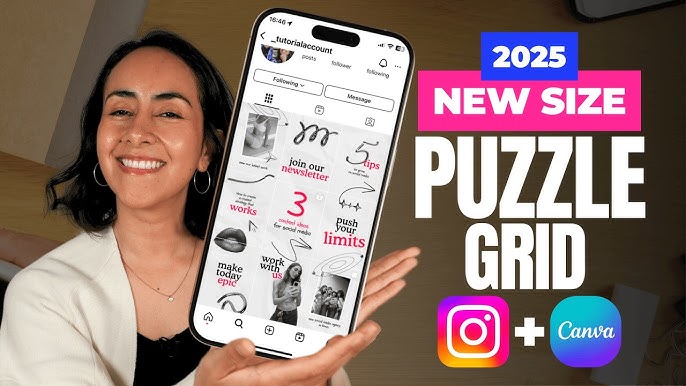Puzzle Grids are quickly gaining popularity on platforms like TikTok and Instagram, with many users seeking a simple way to design their own eye-catching profiles. In this article, we’ll guide you through creating a puzzle grid using a user-friendly app called PanoCut.
PanoCut allows you to effortlessly transform any photo into a puzzle grid layout, perfect for enhancing your Instagram or TikTok feed. Beyond puzzle grids, the app also supports the creation of seamless collages and panorama posts in just a few easy steps.
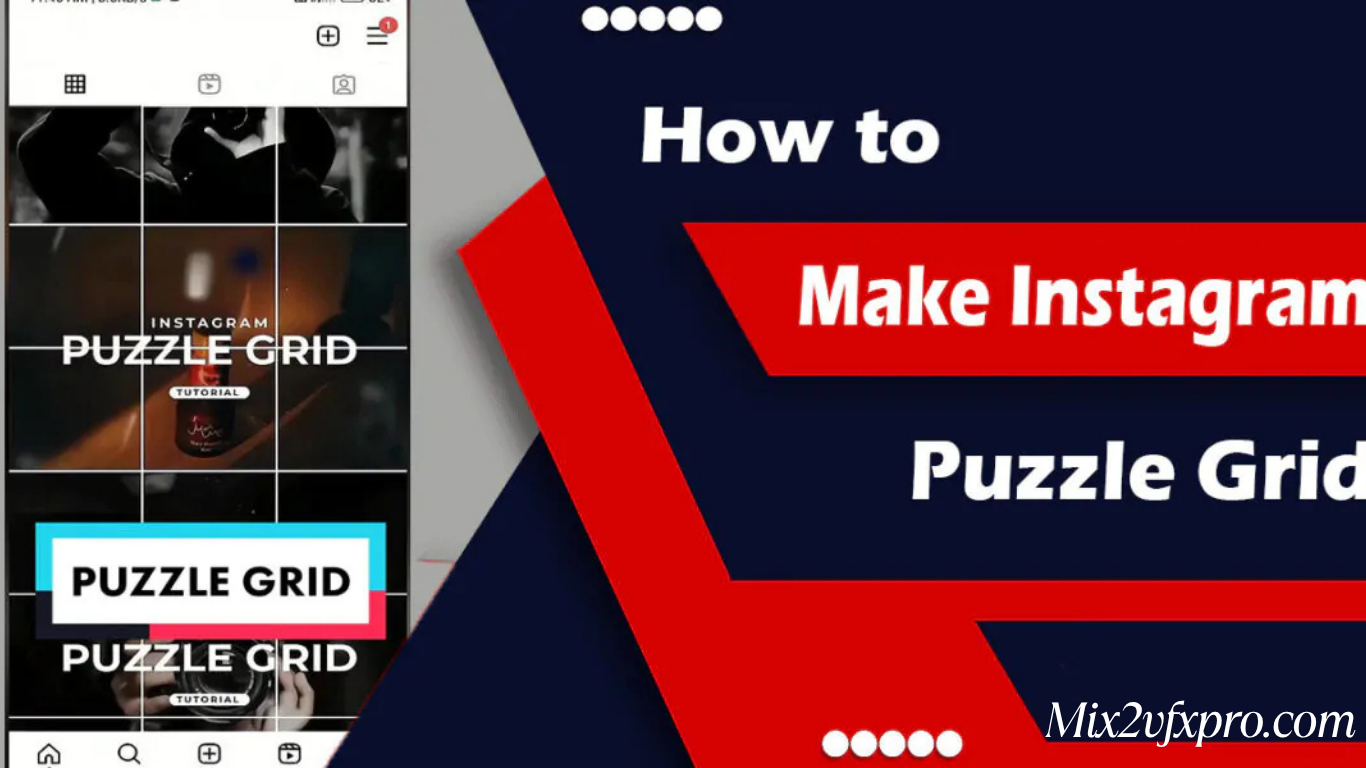
What Is PanoCut?
PanoCut is a versatile photo editing app designed to help you crop wide or square images into multiple sections—perfect for creating puzzle grids or seamless Instagram carousel posts.
Key Features of PanoCut
Automatic Panorama Cropping
Effortlessly split panoramic photos into multiple swipeable sections, each perfectly aligned for a smooth, continuous look on Instagram.
Custom Grid Options
Choose from 2 to 10 sections to split your image—ideal for landscapes, cityscapes, or any wide-format photo.
High-Resolution Output
Maintain crisp, clear image quality, even after cropping.
Live Preview
View a real-time preview of your grid before saving, ensuring perfect alignment and layout.
One-Tap Sharing
Export your edited images directly to Instagram or save them to your device with ease.
Multiple Crop Styles
Crop images horizontally, vertically, or manually to create dynamic and unique layouts.
Compatible with Any Image Size
Not limited to panoramas—use it to crop posters, infographics, or any image format.
No Watermarks
Enjoy a clean, professional result—PanoCut doesn’t add watermarks, even in the free version.
Intuitive Interface
Easy-to-use drag-and-drop tools and touch gestures make editing simple, even for beginners.
Optimized for Instagram Carousels
Design stunning carousel posts that display as a seamless image when users swipe through.
Whether you’re an influencer, content creator, or casual user, PanoCut makes it easy to enhance your Instagram feed with professional-looking grids and carousels in just a few taps.
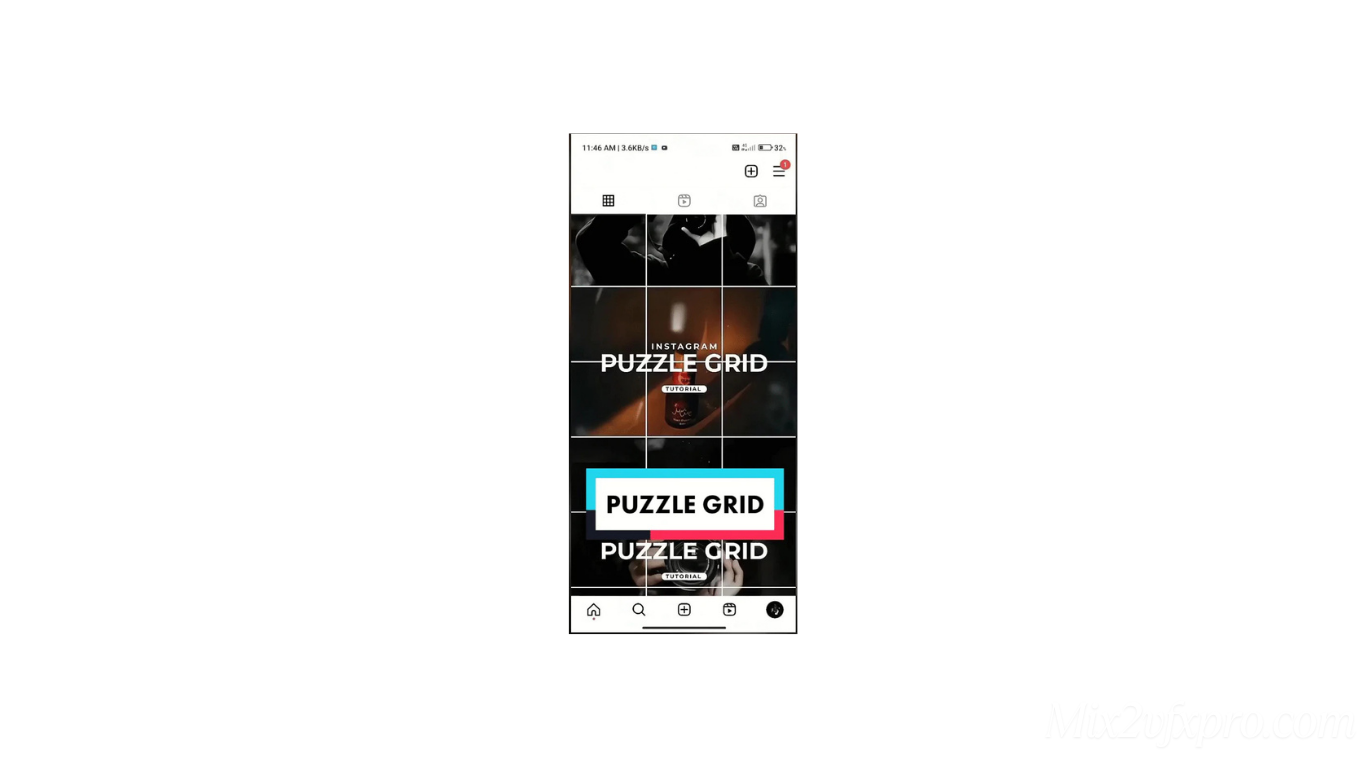
Download
How to Make an Instagram Puzzle Grid Using PanoCut
Follow these simple steps to turn your photo into a stunning puzzle grid for Instagram:
Download the App
Search for “PanoCut – Panorama Crop for Instagram” on the Google Play Store or Apple App Store.
Install the app on your device.
Launch PanoCut
Open the app and tap “Create New” or “Crop Image” to get started.
Choose a Photo
- Select a high-quality image from your gallery.
- For a classic puzzle grid, use a square image, such as 3240×3240 pixels.
Select a Grid Layout
- Choose from several grid styles to suit your aesthetic:
- 3×1 – Horizontal layout
- 3×2 – Six-tile grid
- 3×3 – Classic nine-tile puzzle grid
Adjust and Align
Zoom in or reposition your image for the perfect composition.
Use the Live Preview to ensure all elements are aligned as you like.
Crop the Image
Tap “Crop” or “Done” to slice the image into individual tiles.
Save to Your Device
The cropped images will be saved in a folder named PanoCut or Puzzle Grid, automatically labeled in posting order.
Upload to Instagram
Open Instagram and upload the tiles in reverse order (start with the last tile first) to ensure the puzzle appears correctly on your profile grid.
Tips for Best Results
- Use bold, high-contrast visuals with minimal text for better clarity.
- Make sure the main subject isn’t split awkwardly between tiles.
- Use planning apps like Preview or UNUM to visualize your layout before posting.
Frequently Asked Questions
What is an Instagram Puzzle Grid?
An Instagram Puzzle Grid is a creative layout where a single image is split into multiple smaller posts that form a cohesive design when viewed on your profile grid. It’s often used to create a strong visual impact and maintain a consistent aesthetic.
How Do I Create a Puzzle Grid for Instagram?
- The easiest way is by using an app like PanoCut. Here’s a quick overview:
- Upload a high-resolution image.
- Select your desired grid layout (e.g., 3×3).
- Adjust the crop and preview the result.
- Export the tiles in the correct order.
- Upload them in reverse (last tile first) to Instagram.
What Size Should My Image Be?
For best results, use a square image, such as 3240×3240 pixels for a 3×3 grid. Each tile will then be 1080×1080 pixels—the standard Instagram post size. Make sure the image is high resolution to maintain quality after cropping.
In What Order Should I Post the Tiles?
You should upload the tiles in reverse order, starting from the bottom right tile and ending with the top left. This ensures the puzzle appears correctly on your Instagram profile.
What Are the Best Practices for Puzzle Grids?
- Use images with bold visuals and minimal text.
- Avoid placing important elements across split lines.
- Plan your layout using tools like Preview, UNUM, or Canva.
- Maintain consistent branding and color schemes for a cohesive look.
Conclusion
Creating an Instagram Puzzle Grid is a powerful way to elevate your profile’s visual appeal and leave a lasting impression on your audience. With tools like PanoCut, the process is simple, fast, and accessible—even if you have no design experience. From selecting the right image to posting in the correct order, each step helps bring your creative vision to life.
Whether you’re a brand, influencer, or content creator, puzzle grids can enhance your storytelling, boost engagement, and set your Instagram apart. So go ahead—experiment with layouts, align your visuals, and start transforming your feed into a cohesive work of art.