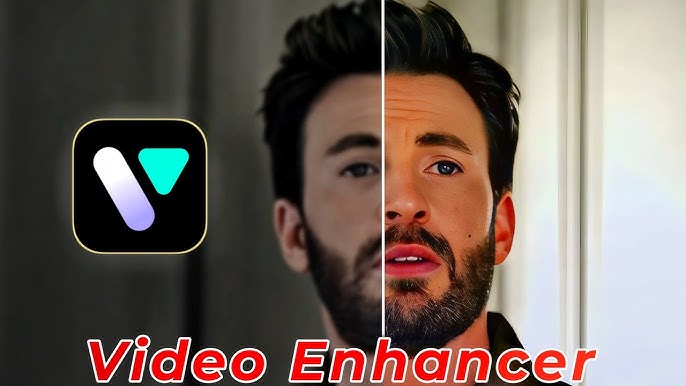Video enhancement has become a prominent trend on platforms like TikTok and Instagram, with users continuously seeking the best tools to improve their video quality. In this article, we will provide a comprehensive guide on how to enhance video quality on both PC and mobile devices. We will introduce a website that allows you to easily upgrade your videos on a computer, as well as an app designed to enhance videos on your phone.
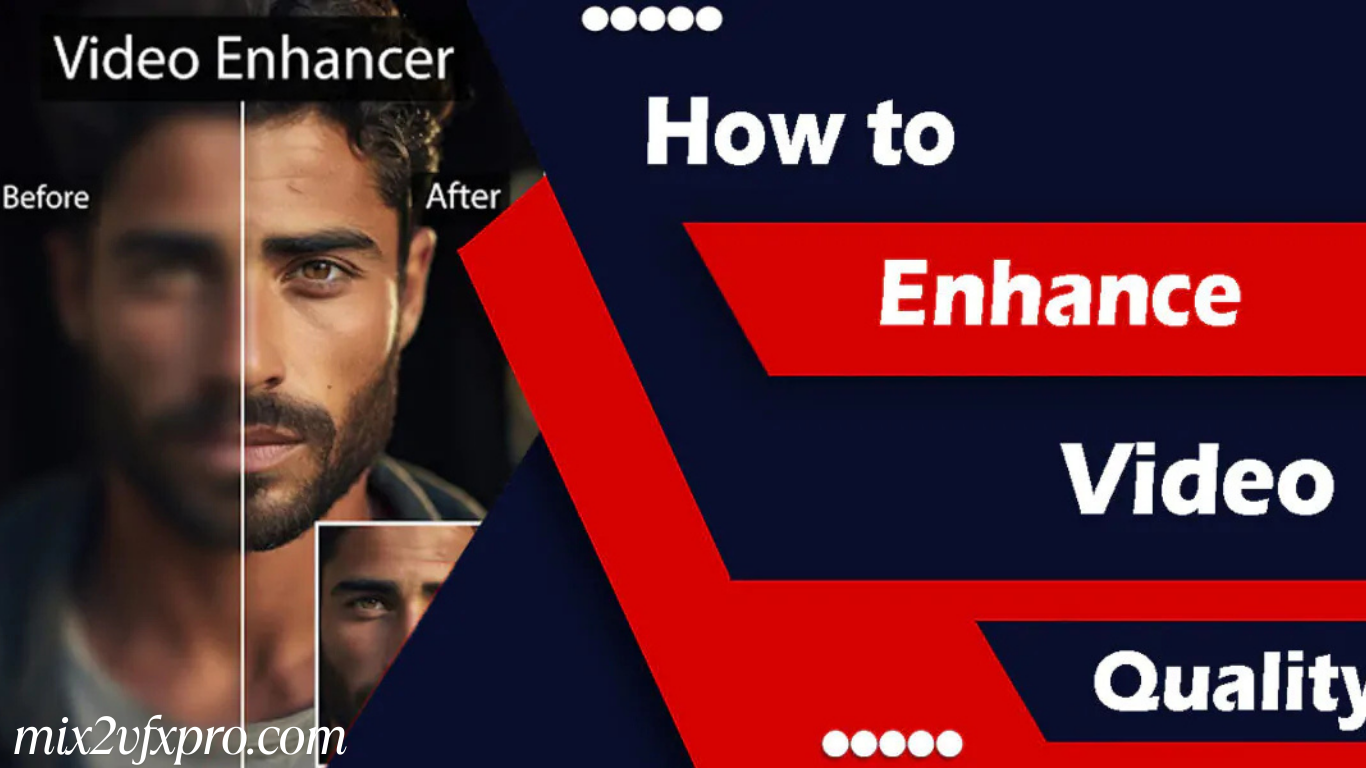
Best AI Video Enhancer
Topaz Labs is a leading provider of AI-powered video and photo enhancement tools, utilizing advanced deep learning technology to upscale, denoise, sharpen, and restore media quality. Below is an overview of their top video and image enhancement tools:
Topaz Video AI 6
Topaz Video AI is designed to enhance and upscale video footage using artificial intelligence. Key features include:
- AI Upscaling & Enhancement: Transform low-resolution videos into HD, 4K, or even 8K while preserving important details.
- Frame Interpolation & Slow Motion: Create smooth slow-motion effects and increase frame rates using AI models.
- Motion Deblurring & Stabilization: Remove motion blur and stabilize shaky footage for a smoother result.
- SDR to HDR Conversion: Convert standard dynamic range (SDR) videos to HDR-like effects, enhancing visual quality.
- Noise & Grain Reduction: Minimize noise while retaining essential details in the video.
- Project Starlight: A groundbreaking AI model that improves clarity and sharpness in low-quality videos.
Topaz Photo AI 3
For image enhancement, Topaz Photo AI offers advanced tools such as:
- Autopilot AI: Automatically detects and applies the best enhancements for your photos.
- Noise Removal (Denoise AI): Effectively reduces grain while maintaining important image details.
- Sharpening & Focus Recovery: Restores blurry or out-of-focus images to sharpness.
- Face Recovery & Detail Enhancement: Enhances facial features and fine details in portraits.
- Batch Processing: Allows for processing multiple images at once, saving time.
- Adobe Integration: Works seamlessly as a plugin for Photoshop and Lightroom.
Topaz Gigapixel AI 8
Specializing in image upscaling without loss of quality, Topaz Gigapixel AI is perfect for:
- AI-Based Image Upscaling: Increase image resolution up to 16K.
- Preserving Textures & Details: Retains fine textures such as hair, skin, and fabric details.
- Batch Processing: Upscale multiple images simultaneously for greater efficiency.
- Cropping & Restoration: Enables cropping without sacrificing resolution or image quality.
Web-Based AI Tools
For quick online enhancements, Topaz Labs also offers web-based tools:
- Starlight: AI-powered video enhancement that improves video clarity.
- Unblur: Restores sharpness and clarity to blurry images.
- Denoise: Removes noise from images while preserving essential details.
Why Choose Topaz Labs?
AI-Powered Enhancements: Delivers professional-grade results for both video and photo enhancement.
- Local Processing: Processes media directly on your hardware, offering better security and speed.
- Seamless Integration: Works as standalone software or integrates easily with other platforms like Adobe products.
- Perfect for Content Creators: Ideal for videographers, photographers, designers, and other content creators looking to enhance their media quality.
Topaz Labs continues to innovate, providing powerful AI tools that are a game-changer for media enhancement, whether you are working with videos or images.
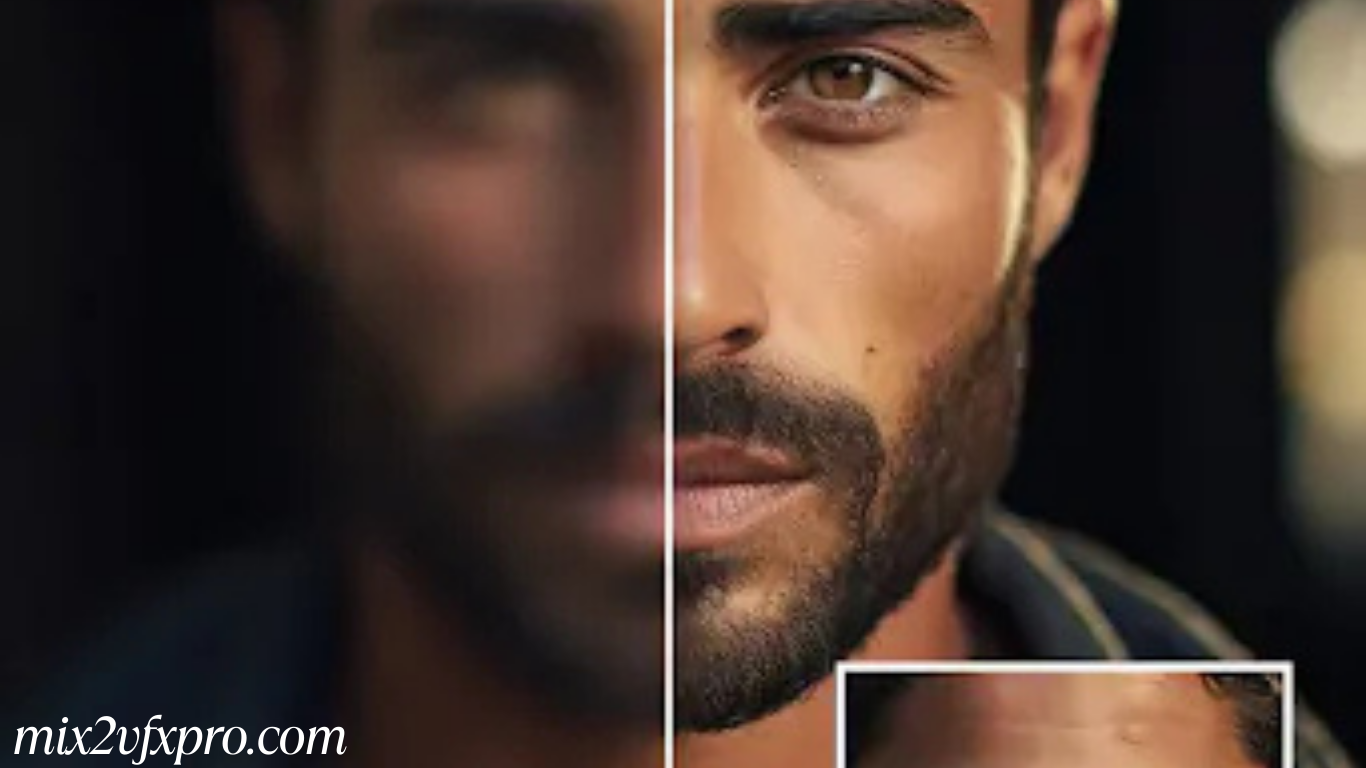
How to Enhance Video Quality
Follow these simple steps to enhance your video quality using Topaz Video AI:
Download and Install
Visit the Topaz Video AI website.
- Click on Download Free Trial or purchase the full version.
- Install the software on your Windows or macOS computer.
Import Your Video
Open Topaz Video AI.
- Click Browse or drag and drop your video file into the workspace.
- The software will automatically analyze your video.
Choose Enhancement Settings
Select an AI Model:
- Artemis: Best for general video enhancement.
- Gaia: Ideal for upscaling old footage.
- Proteus: Allows manual adjustments for sharpening and noise reduction.
- Apollo: Used for frame interpolation (increasing FPS).
Adjust Resolution:
- Choose HD (1080p), 4K, or 8K.
- Use Auto mode for AI-powered enhancements.
- Frame Rate & Motion Processing:
- Use Chronos AI for slow-motion effects and frame rate conversion.
- Noise Reduction & Sharpening:
- Enable Denoise & Sharpening for better clarity and detail.
Preview and Export
- Click Preview to check a short clip of the enhanced video.
- Choose the output format (MP4, MOV, or ProRes).
- Set your preferred bitrate and compression settings.
- Click Export and wait for the processing to complete.
Save and Use the Enhanced Video
- Your improved video will be saved in the folder you selected.
- Use it for social media, editing, or playback with superior quality.
- With these steps, you can easily upgrade your video quality using Topaz Video AI and ensure your footage looks its best.
Download
Best AI Video Enhancer for Mobile
If you prefer to enhance videos directly on your smartphone, Wink Video Enhancer is a fantastic app that makes the process easy and efficient.
Wink Video Enhancer is a powerful app that uses AI technology to improve video quality. It enhances resolution, reduces noise, and sharpens videos, making them look more vibrant and professional. The app is user-friendly, making it ideal for social media creators and video editors who want to improve their content quickly and easily.
With Wink, you can upscale your videos to 4K resolution, giving them a polished, high-quality appearance.
Download Wink Video Enhancer today and effortlessly transform your videos into stunning, high-quality content!
Download
Frequently Asked Questions
What is the best way to enhance video quality?
To enhance video quality, you can use AI-powered tools like Topaz Video AI for PC or apps like Wink Video Enhancer for smartphones. These tools allow you to upscale resolution, reduce noise, sharpen details, and apply other enhancements like slow motion or frame rate adjustments.
Can I enhance video quality on my smartphone?
Yes, you can enhance videos directly on your smartphone using apps like Wink Video Enhancer. It offers AI-driven improvements such as upscaling to 4K, reducing noise, and sharpening video for a professional look.
How can I upscale a video to a higher resolution?
To upscale a video, you can use software like Topaz Video AI on a computer or Wink Video Enhancer on a smartphone. These tools allow you to upscale videos to higher resolutions like 1080p, 4K, or even 8K while preserving details.
How do I reduce noise in my videos?
Noise reduction is a key feature in most video enhancement tools. In Topaz Video AI, you can enable the Denoise feature to reduce grainy or noisy areas of your video. Similarly, Wink Video Enhancer automatically reduces noise for clearer visuals.
How do I stabilize shaky footage?
Shaky footage can be stabilized using software like Topaz Video AI, which has a built-in stabilization feature. It helps to smooth out shaky or unstable shots, improving overall video quality.
conclusion
In conclusion, enhancing video quality has never been easier thanks to powerful AI-driven tools like Topaz Video AI for PC and Wink Video Enhancer for smartphones. Whether you’re looking to upscale resolution, reduce noise, improve sharpness, or stabilize shaky footage, these tools offer a range of features designed to transform your videos into high-quality, professional content.
By following simple steps and leveraging these innovative technologies, content creators, videographers, and editors can elevate their videos to a new level of clarity and visual appeal. Whether you’re working on a desktop or mobile device, you now have access to powerful solutions that make video enhancement both accessible and effective.